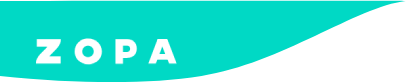WooCommerce Tracking
This document will outline the process of updating the tracking information via the DivideBuy delivery tracking module, per order, within the WooCommerce platform. Please follow the steps outlined below to ensure that payment can be made for your orders.
Installation guide
Follow our step by step guide to installing our retail finance solution on your WooCommerce platform.
Enabling a product
Get full control over your finance solution to make it work for your eCommerce business.
Tracking
Manage and track your customer retail finance orders in your Adobe portal.
Refunds
Finance customer needs a refund? Not a problem – here’s how to help them out.
Tracking an Order in WooCommerce
Step 1
Locate the order and go to the ‘Order Details’ page. Locate the DivideBuy Shipment Tracking module (on the left-hand panel of the screen)
Step 2
Select the ‘Tracking Carrier’ field and locate your courier. This can be filtered by typing the name of the courier and selecting from one from the list provided, or selecting the drop down and selecting the courier name.
NB: The courier MUST be selected from the list provided.
Step 3
Select the ‘Tracking Number’ field and enter the orders ‘Tracking Number’ and select the ‘Add’ button once entered correctly.
Step 4
When the ‘Add’ button is selected, the details will be sent over to DivideBuy to confirm. Once these have been saved in our system, the details will be displayed in the ‘DivideBuy Shipment Tracking’ module as below.
NB: Retailers using DivideBuy must use the DivideBuy Shipment Tracking module to input tracking details for their DivideBuy orders. If this is not used, the information will not be sent over to our systems.
If the courier/tracking number entered is not supported by the DivideBuy Shipment Tracking module (i.e. it has not been selected from the drop-down menu supplied or is a courier specific tracking number), the details will not be saved in our systems and the details will not be saved as per the screenshot above.
This means that the tracking details have not been entered correctly and therefore the order will not be paid via our automated systems.
Couriers Compatible with DivideBuy
Please Click here to visit Aftership’s website for a comprehensive list of all supported couriers.
NB: If your courier does not appear on this list, then the tracking details you enter will not be saved on our systems. Therefore, the proof of delivery for your orders must be entered in the Merchant Portal as a document. Please refer to our Proof of Delivery guide for more details.
Integrating a finance extension for WooCommerce with your WordPress store allows you to provide a payment plan option as part of the eCommerce checkout process. Using our WordPress finance plugin increases your conversion rates and turnover by offering a custom, flexible payment plan option to customers.
Offering your customers the ability to pay in instalments with WooCommerce is an excellent option for businesses looking to increase their sales, improve customer loyalty, and attract new customers who are looking for a more convenient way to pay for their purchases. Once we’ve connected to your WooCommerce site, your customers can enjoy interest free and interest bearing finance instalment plans when they shop online.
We communicate seamlessly with WooCommerce, with installation completed in days. We can install our WooCommerce finance plugin for you, or if your own Development Team wants to install our plugin, we provide simple instructions which make it easy to connect your WooCommerce and DivideBuy accounts.